How to change your computer’s password
Instructions Login to your computer. Once the desktop is visible, press and hold the CTRL + ALT + Delete keys on your keyboard. If you are connected to a Remote Session using Remote Desktop, press and hold the CTRL + ALT + End keys. A window will appear similar to this: Select ‘Change a…